Posting A New Discussion
From: DeannaG20 Apr 2017 22:28
To: ALL1 of 1
Creating a new discussion thread on a Beehive Forum message board is simple.
Go to the forum.
Look in the left frame for New Discussion and Post New options.
Clicking on New Discussion will open the post tools with the selected folder being the first folder of the message board.
Clicking on Post New will set the folder for your discussion as the folder where the Post New link was displayed.
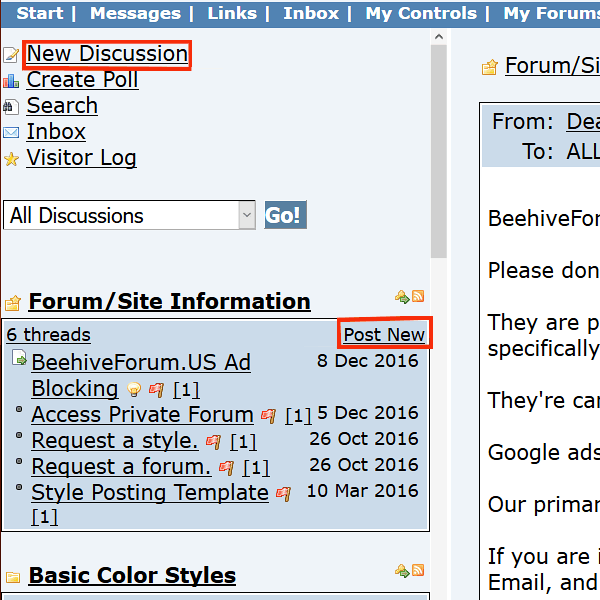
Note: Using the folder selection drop down in the posting tools area, you can change the folder you want your post displayed in to any folder available on the folder drop down list.
To post a new message to the message board;
1. Choose a folder from the Folder drop down list.
2. Give your message a title.
3. Enter the name of who you want the message posted To.
--If you leave it blank, it will be posted to ALL.
4. Create your message using the WYSIWYG editor, or you can click the blue HTML button and enter your own HTML and CSS.
Note: The red arrow shows where the HTML button is located.
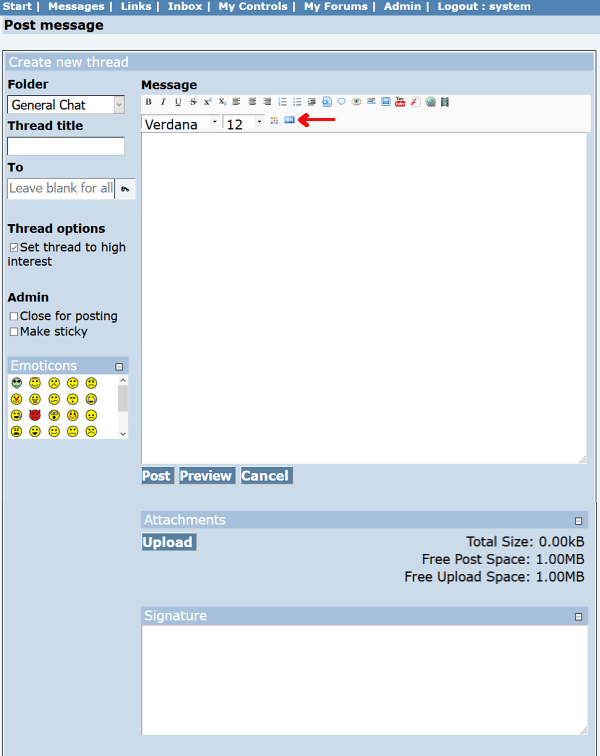
You can choose to set your thread as High Interest for you to find it more easily, and make use of emoticons. You can preview your message, and on a system that allows them, upload attachments for it. If the folder allows it, and you have the proper permissions, you can even add a signature to your post. Once things are as you want, click Post.
Note: If you have a signature saved in My Controls > Signature for the forum, your signature will be loaded into the Signature input box automatically. If you don't want to use that signature for the post, you can clear the box and no signature will show up, or you can edit it with the editor or by using the HTML button by simply clicking in the signature area.
Go to the forum.
Look in the left frame for New Discussion and Post New options.
Clicking on New Discussion will open the post tools with the selected folder being the first folder of the message board.
Clicking on Post New will set the folder for your discussion as the folder where the Post New link was displayed.
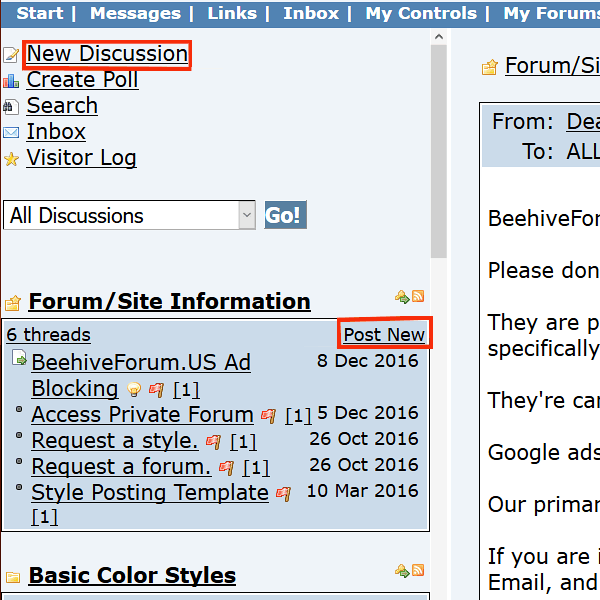
Note: Using the folder selection drop down in the posting tools area, you can change the folder you want your post displayed in to any folder available on the folder drop down list.
To post a new message to the message board;
1. Choose a folder from the Folder drop down list.
2. Give your message a title.
3. Enter the name of who you want the message posted To.
--If you leave it blank, it will be posted to ALL.
4. Create your message using the WYSIWYG editor, or you can click the blue HTML button and enter your own HTML and CSS.
Note: The red arrow shows where the HTML button is located.
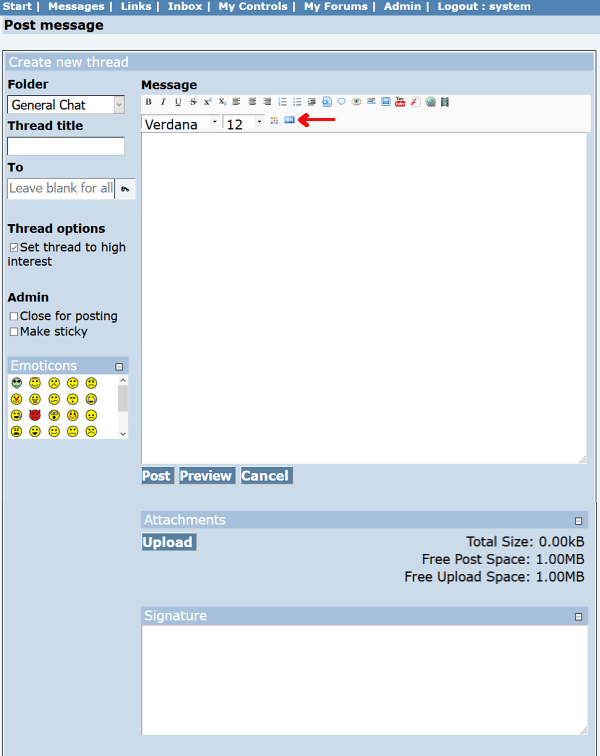
You can choose to set your thread as High Interest for you to find it more easily, and make use of emoticons. You can preview your message, and on a system that allows them, upload attachments for it. If the folder allows it, and you have the proper permissions, you can even add a signature to your post. Once things are as you want, click Post.
Note: If you have a signature saved in My Controls > Signature for the forum, your signature will be loaded into the Signature input box automatically. If you don't want to use that signature for the post, you can clear the box and no signature will show up, or you can edit it with the editor or by using the HTML button by simply clicking in the signature area.